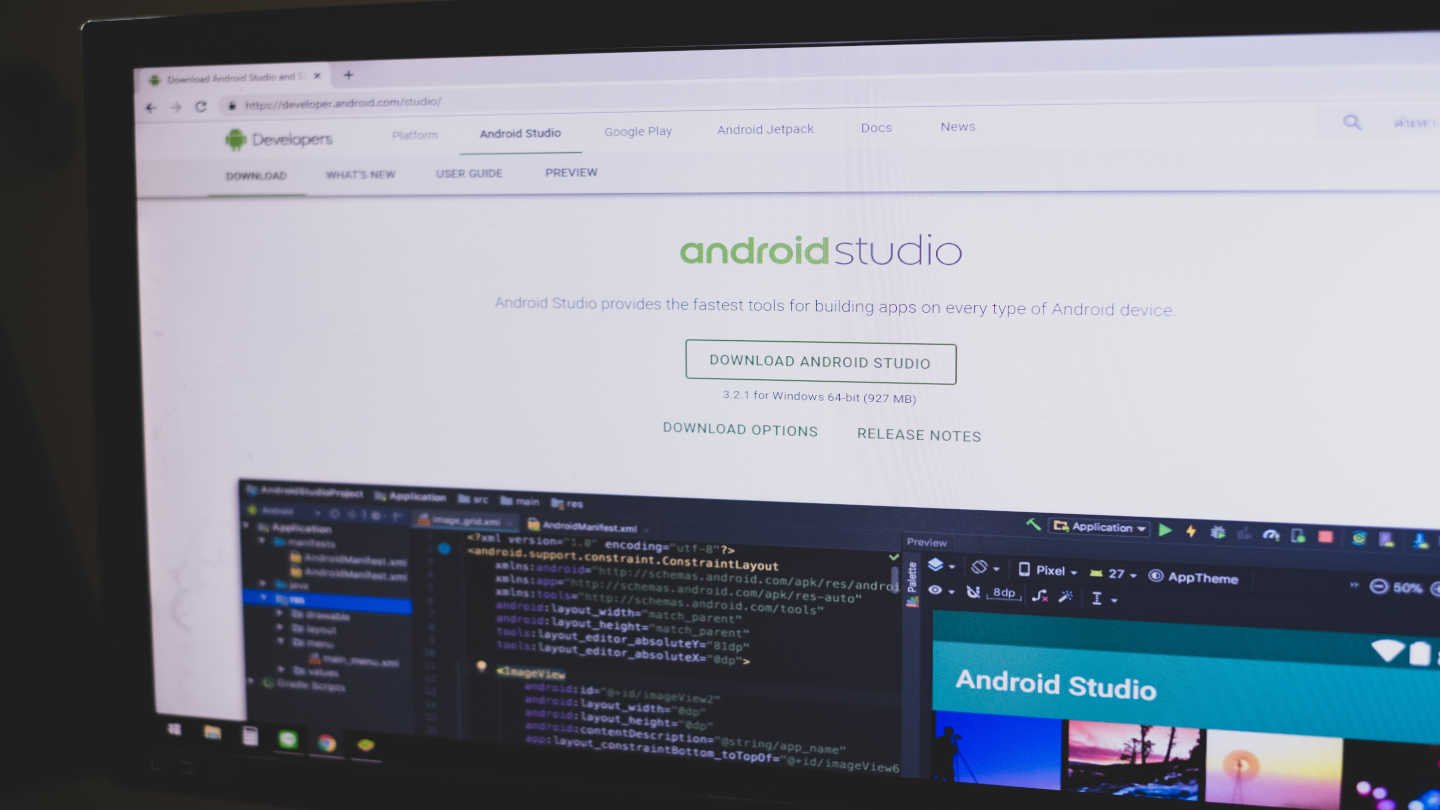Apex Pro Settings – Best Apex Controller Settings
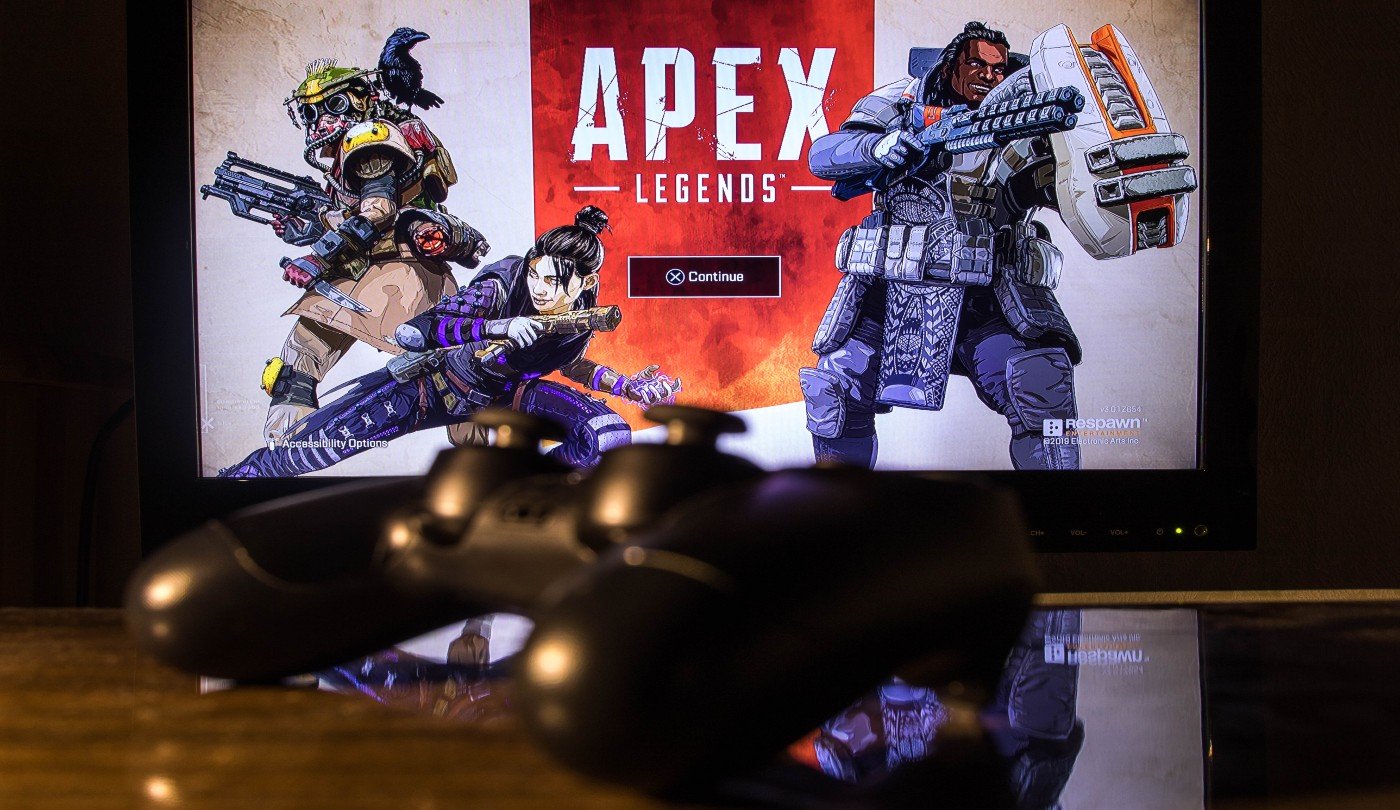
10 minutes
Last Updated: May 28, 2024
Incorporating these Apex Pro settings will undoubtedly help you level up your gameplay. Especially if you’re looking to climb up the Apex Legends ranked system. Perfectly optimizing your existing setup to match your preferences is the most optimal way to achieve the desired results.
Apex Legends is one of the best free crossplay games on the market for a reason. But if you’re looking into something with a more substantial single player campaign, Elden Ring should be your first choice. Now, let’s get into the best Apex controller settings at the moment!
Best Apex Controller Settings 2024
When looking at the best Apex Pro settings, it is best we start with the Gameplay settings.
Gameplay
Focusing on the most important aspects of your settings optimization, we will start with Interact Prompt Style.
This setting is especially helpful for newer players who are getting the hang of things. But for someone looking to elevate their gameplay, having it on Compact instead of Default will be a lot more helpful.
That’s because having a smaller window pop up is a lot more convenient in a high-pressured situation than a major block clogging up your field of vision. And it is expected that with more experience, you’ll know what you are seeing and picking up without needing the extra information.
Next, Button Hints and Crosshair Damage Feedback are both turned OFF. Both of these Apex Pro settings fall in the same category. Which is unnecessary if you have enough experience.
When shooting someone, you can hear and see that your shots are landing. So you don’t need a big X popping up on top of your crosshair. Especially in long range fights. This builds right into the next setting which is Damage Numbers.
This setting also shows you the damage you’ve done, rendering Crosshair Damage Feedback useless. You should want to use the Stacking option for Damage Numbers, as it provides more clarity.
Next, you’ll always want to have the Obituaries setting turned ON. This is important because it’s essentially your kill feed. Knowing who is engaging in combat and with what kind of weapons is really important information that should influence your decision-making.
On the other hand, Minimap Rotation is a personal preference. Although many pro players have it turned OFF in their Apex pro settings. Having your minimap move all over the place can be really distracting at times. Having it turned OFF helps you know where you’re at and what you’re looking at.
Best Controller Settings For Apex Legends
Next, you’ll want to turn OFF the Weapon Auto Cycles setting. The reasoning behind this is that nobody wants the game to automatically switch to their secondary weapon when they run out of ammunition on their primary weapon.
Another multiplayer FPS title you can find this useful for is Rainbow Six Siege.
Having the stronger weapon in your hand is always the better choice, even if you have to reload. Also, even if you are in a close combat situation that requires you to use the secondary weapon. It’s just more practical to use the Swap button to do so, rather than depend on the game to do it for you. It’s just better to have better control over your character.
When playing on a controller, it’s much better to have Auto Sprint turned ON. That’s because you don’t have to press a secondary button for rapid movement. You can just push your stick forward. The same goes for Walking. You just need to be comfortable with your controller. And that’s a part of the skill ceiling in multiplayer games like this.
Next, the Jetpack Control setting must be set to HOLD, when using a controller. That’s because if you have a controller with paddles, your life will be so much easier and your legend will be much more maneuverable. Some of the best Warzone players also implement this.
Taking Damage Closes Deathbox or Crafting Menu must always be turned OFF. Otherwise, you’ll never be able to get an armor swap while participating in an intense gunfight. This is super important because it enables outplay potential and enables you to survive fights, you would usually fall victim to.
Apex Controller Button Layout
If you have a controller with paddles, you should be using the Default Button Layout in your Controller Presets. If you are using a controller without paddles, stick to the Evolved button layout. Or you can customize it to your preferences. More on this later.
The Stick Layout option should always be set to Default. But another very important setting called Interact/ Reload Button, should always be set to Tap to Use/ Hold to Reload. The reasoning behind this is very simple.
If you are using Tap to Use and Tap to Reload, every team you try to reload near a usable object like a door or zipline, you will be forced to take the action. That can be an issue when you’re in combat, which is understandable. The same applies to the Deadzone Movement setting, which should be used at Small.
These are the rest of the Apex Pro settings you should incorporate before we move to the Advanced Lock Controls or ALC settings.
- Look Sensitivity: 4
- Look Sensitivity (ADS): 3
- Per Optic Settings: On
- Response Curve: Classic
- Look Deadzone: None
- Movement Deadzone: Small
- Inverted Look: Off
- Vibration: Off
- Hop-Up Pop-Up: On
- Streamer Mode: Off (Unless streaming, then All)
- Anonymous Mode: Disabled
- Usage Sharing: Enabled
- Cross Platform Play: Enabled
- Performance Display: On
- Club Invites: Enabled
- Communication Filter: Everybody
- Reticle: Customize
- Color Blind Mode: Disabled
- Subtitles: Off
- Subtitle Size: Normal
- Enable Accessible Chat Features: Off
- Disable Voice Chat: Off
- Convert Incoming Voice to Chat Text: Off
- Play Incoming Text Chat as Speech: Off
ALC Apex Settings
The best way to calculate your Deadzone settings threshold is to experiment with it. Push your stick to the edge to do a 360 spin and let go. If it continues moving, you might want to lower the Deadzone setting. From personal experience, start from 5% and work your way from there.
In order to keep a more stable and consistent view, depending on your controller, you would want lower Outer Threshold and Response Curve values. You can experiment with it, but generally, less is better.
- Deadzone – 1%
- Outer Threshold – 5%
- Response Curve – 1%
Best Apex Legends Controller Sensitivity
From experience, sensitivity is usually a personal preference. While the Apex Legends gameplay might tempt you to go for the higher sensitivities, most pro players use low sensitivity. Especially when playing with a controller.
Lower sensitivity allows for smaller adjustments without losing focus. More often than not, this precision and efficiency outweigh the sick flicks and montage plays that people expect to pull off with a higher sensitivity. It’s better to not be put in that position in the first place.
- Per Optic ADS Sensitivity- ON
- 1x Optic/Iron Sights – 1
- 2x Optic – 1,2
- 3x Optic – 1,4
- 4x Optic – 1,6
- 6x Optic – 1,8
- 8x Optic – 2
- 10x Optic – 2,2
Apex Legends Per Optic Sensitivity
The two most essential parts of ALC are the yaw speed and pitch speed. The yaw speed dictates how fast you turn to the left or right when you aren’t aiming down sight. The other is the speed at which a player will look up and down when not aiming down sight. You’ll want both of these around the middle and having the same values, so you build consistency and continuity.
- Yaw Speed – 275
- Pitch Speed – 275
- Turning Extra Yaw – maxed out
- Turning Extra Pitch – maxed out
- Turning Ramp-up Time – 0%
- Turning Ramp-up Delay – 0%
These settings are especially important for diagonal flicks as well as 180 scopes, so it’s best to have your Extra speeds tuned up. You can only get a maximum of 500 speed, so having the extra maxed out and the normal speed equal, will give you consistent results.
- ADS Yaw Speed – 125
- ADS Pitch Speed – 125
- ADS Turning Extra Yaw – 75
- ADS Turning Extra Pitch – 75
- ADS Turning Ramp-up Time – 0%
- ADS Turning Ramp-up Delay – 0%
Apex Pro Settings Video
If you’re trying to gain a competitive advantage like most Apex pro players, you will need to use their Apex Pro settings for video and graphics quality. Playing on a monitor is highly advised, as with all multiplayer FPS titles.
So make sure the Display Mode is set to Fullscreen, so your setup properly shows every frame. The Aspect Ratio setting depends on your display and you can experiment with it. By default, it is set to 16:9 for the 1080 resolution.
But if you’ve ever played CSGO or any tac-FPS title, you would know that a stretched resolution is better for aiming. Wider characters result in larger heads to aim for. But it still boils down to preference. Experiment with both settings, but we advise, a 16:10 Aspect Ratio on 1680x 1050 resolution.
Brightness is a personal preference, depending on your display, room lighting, and eyesight. But it’s nice to start from 30% and go from there. Field of View (FOV) should always be maxed out, so you can see where people are shooting you from.
Disable FOV Scaling and VSync, set your Sprint View Shake to Minimal, and enable Nvidia Reflex while setting Anti-Aliasing to TSAA. In order to gain the biggest competitive advantage, you will need to set the rest of your graphics settings to LOW.
Apex Pro Settings Audio
For the audio Apex Pro settings, it’s all to personal preference. Make sure you have the Master Volume turned all the way up, so you can adjust through your headset. The Open Mic Record Threshold should be below 50%, so you don’t breathe into your mic. Or you can just use Push to Talk. Something that all CoD games should mention as a pop-up bubble.
You’re going to want to disable the Music Volume, and the Lobby Music as well. Make sure you have Sounds in Background enabled. Sound Effects and Dialogue Volume should also be below 40%. But Incoming Voice Chat Volume should be turned up to 100%.
You want to hear what information your teammates have to share. Also, it’s great to gather even more information by hearing other sound effects. But you don’t want your audio and visual to be polluted by outputs that don’t affect your gameplay.
Best Apex Pro Settings 2024
Aceu Apex Settings
| Sprint | Left Shift |
| Jump | Space Bar, Mouse Wheel Down |
| Crouch (Toggle)/ Crouch (Hold) | C/ Left Ctrl |
| Tactical Ability | Q |
| Ultimate Ability | Z |
| Interact/Pickup | E |
| Alternate Interact | X |
| Inventory | Tab |
| Map | M |
| Toggle Fire Mode | B |
| Aim Down Sight (Hold) | Right Click |
| Melee | Mouse Button 5 |
| Reload | R |
| Cycle Weapon | Mouse Wheel |
| Equip Weapon 1 | 1 |
| Equip Weapon 2 | 2 |
| Holster Weapons | 3 |
| Equip Grenade | G |
| Use Selected Health Item | 4 |
| Inspect Weapon | N |
| DPI | 800 |
| Polling Rate | 1000Hz |
| Mouse Sensitivity | 2.1 |
| ADS Mouse Sensitivity Multiplier | 1.0 |
| Mouse Acceleration | Off |
| Mouse Invert | Off |
| Display Mode | Fullscreen |
| Aspect Ratio | 16:9 (native) |
| Resolution | 1920×1080 (native) |
| Brightness | 50% |
| Field of View | 110 |
| Color Blind Mode | Off |
| Sprint View Shake | Minimal |
| V-Sync | Disabled |
| Adaptive Resolution FPS Target | 0 |
| Anti-Aliasing | None |
| Texture Streaming Budget | None |
| Texture Filtering | Bilinear |
| Ambient Occlusion Quality | Disabled |
| Sun Shadow Coverage | Low |
| Sun Shadow Detail | Low |
| Dynamic Spot Shadows | Disabled |
| Model Detail | Low |
| Effects Detail | Low |
| Impact Marks | Disabled |
| Ragdolls | Low |
| Spot Shadow Detail | Disabled |
| Volumetric Lighting | Disabled |
Extesyy Apex Settings Season 19
| Stick Layout | Default |
| Interact/Reload Button | Tap to Use and Reload |
| Crouch Button | Hold |
| Aim Button | Hold |
| Survival Slot Button | OFF |
| Trigger Deadzones | None |
| Menu Cursor Speed | 80% |
| Vibration | Off |
| FOV | 110 |
| Resolution | 1920×1080 |
| Aspect Ratio | 16:9 |
| Nvidia Reflex | Enabled + Boost |
| Graphics Settings | Everything Low for better FPS |
Nickmercs Apex Controller Settings Season 19
| Stick Layout | Default |
| Interact/Reload Button | Tap to Use and Reload |
| Crouch Button | Toggle |
| Aim Button | Hold |
| Trigger Deadzones | Moderate |
| Survival Slot Button | On |
| Look Sensitivity | High (4) |
| Look Sensitivity (ADS) | Default (3) |
| Per Optic ADS Sensitivity | Off |
| Response Curve | Classic |
| Look Deadzone | Small |
| Movement Deadzone | Small |
| Inverted Look | Off |
| Vibration | Off |
| Custom Look Controls | Off |
| Display Mode | Fullscreen |
| Aspect Ratio | 16:9 (native) |
| Resolution | 1920×1080 (native) |
| Brightness | 50% |
| Field of View (FOV) | 110 |
| FOV Ability Scaling | Enabled |
| Sprint View Shake | Minimal |
| V-Sync | Disabled |
| Nvidia Reflex | Enabled + Boost |
| Adaptive Resolution FPS Target | 0 |
| Anti-Aliasing | None |
| Texture Streaming Budget | Medium (3GB VRAM) |
| Texture Filtering | Bilinear |
| Ambient Occlusion Quality | Disabled |
| Sun Shadow Coverage | Low |
| Sun Shadow Detail | Low |
| Spot Shadow Detail | Disabled |
| Volumetric Lighting | Disabled |
| Dynamic Spot Shadows | Disabled |
| Model Detail | Low |
| Effects Detail | Low |
| Impact Marks | Disabled |
| Ragdolls | Low |
| Color Blind Mode | Off |
| Voice Chat Record Mode | Open Mic |
| Open Mic Record Threshold | 0 |
| Incoming Voice Chat Volume | 82% |
| Sound Effects Volume | 100% |
| Dialogue Volume | 100% |
| Music Volume | 28% |
| Lobby Music Volume | 45% |
| Sound In Background | Off |
IiTzTimmy Apex Settings Season 19
| Sprint | Left Shift |
| Jump | Space Bar |
| Crouch (Toggle) | C |
| Crouch (Hold) | Left Ctrl |
| Tactical Ability | 3 |
| Ultimate Ability | 4 |
| Interact/Pickup | E |
| Alternate Interact | Z |
| Inventory | Tab |
| Map | M |
| Toggle Fire Mode | B |
| Aim Down Sight (Toggle) | Not Bound |
| Aim Down Sight (Hold) | Right Click |
| Melee | Left Alt |
| Reload | R |
| Cycle Weapon | Not Bound |
| Equip Weapon 1 | 1 |
| Equip Weapon 2 | 2 |
| Holster Weapons | X |
| Equip Grenade | T |
| Equip Survival Item | Q |
| Use Selected Health Item | F |
| Character Utility Action | H |
| Inspect Weapon | G |
| DPI | 1800 |
| Polling Rate | 1000Hz |
| Mouse Sensitivity | 1.1 |
| ADS Mouse Sensitivity Multiplier | 1.05 |
| Mouse Acceleration | Off |
| Mouse Invert | Off |
| Display Mode | Fullscreen |
| Aspect Ratio | 16:9 (native) |
| Resolution | 1920×1080 (native) |
| Brightness | 50% |
| Field of View (FOV) | 104 |
| Sprint View Shake | Minimal |
| V-Sync | Disabled |
| Nvidia Reflex | Enabled + Boost |
| Adaptive Resolution FPS Target | 0 |
| Anti-Aliasing | None |
| Texture Streaming Budget | Low (2-3 GB VRAM) |
| Texture Filtering | Anisotropic 16X |
| Ambient Occlusion Quality | Disabled |
| Sun Shadow Coverage | Low |
| Sun Shadow Detail | Low |
| Spot Shadow Detail | Disabled |
| Volumetric Lighting | Disabled |
| Dynamic Spot Shadows | Disabled |
| Model Detail | Low |
| Effects Detail | Low |
| Impact Marks | Disabled |
| Ragdolls | Low |
| Color Blind Mode | Off |
| Master Volume | 70% |
| Voice Chat Record Mode | Push to Talk |
| Open Mic Record Threshold | 1300 |
| Incoming Voice Chat Volume | 100% |
| Sound Effects Volume | 100% |
| Dialogue Volume | 100% |
| Music Volume | 0% |
| Lobby Music Volume | 0% |
| Sound In Background | On |