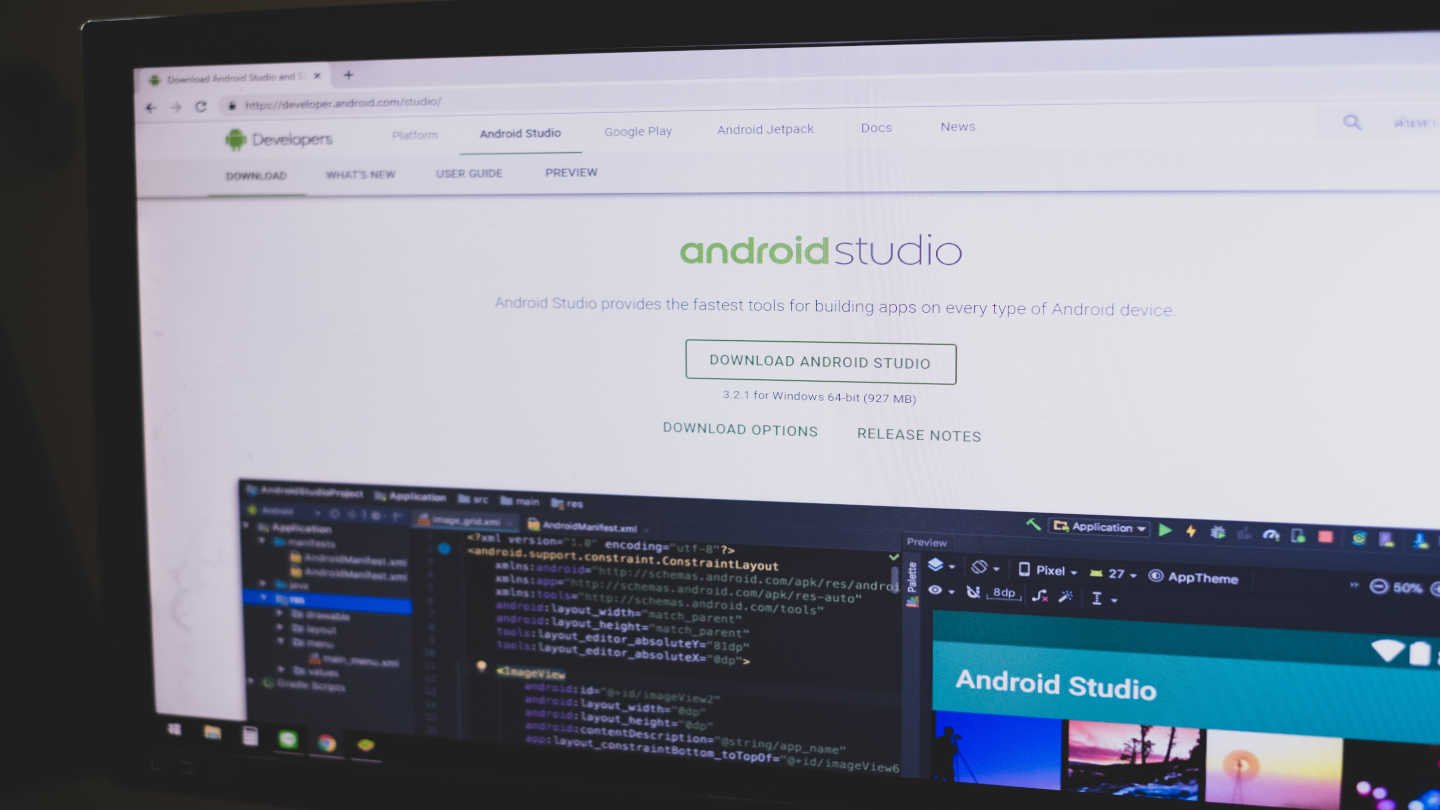Valorant High Ping Fix – How To Lower Ping In Valorant

11 minutes
Last Updated: May 28, 2024
Valorant high ping issues aren’t fun for anyone. Imagine you’re so close to winning an intense and clutch round, and you get sabotaged by your internet connection. Missing your montage moment is not a very PogChamp feeling.
Much like the rest of the best free crossplay games, most of which are multiplayer titles, Valorant faces the same issue. Competitive gaming losses integrity and causes a lot of frustration when the playing field isn’t leveled. That’s why everyone is trying to get an edge over their opponents.
We have already explained how Apex Legends players should approach this topic in our Apex Legends settings guide. But today, we’re going to discuss how to fix ping in Valorant. Assessing what ping is good for gaming and how to fix lag spikes in Valorant. So stay tuned!
What is Ping in Gaming?
In the realm of online video games, understanding the concept of “ping” is crucial. In essence, ping refers to internet latency, representing the time it takes for a player’s command to reach the game server.
The higher the Valorant ping, the greater the likelihood of experiencing lag, where gameplay noticeably lags behind the player’s input.
In essence, the term “ping” symbolizes the delay between a gamer’s action and the server’s subsequent response. The process unfolds like a virtual echo. While the player initiates an input, which ‘pings’ or travels to the server, the server, in turn, recognizes the input and promptly responds.
This entire journey constitutes ‘ping in gaming’. It shows the time lapse between pressing a button and witnessing the corresponding action unfold in a multiplayer setting. It’s worth noting that this concept is not typically applicable to single-player or offline games, where network interfacing is absent.
Ping is traditionally measured in milliseconds (ms). In all Call of Duty games or Battlefield, players often encounter a numerical value followed by ‘ms’ next to participant names on the scoreboard.
Therefore, a lower ping value is indicative of a more responsive and reliable connection, fostering a smoother and more enjoyable gaming experience.
Why is My Ping Spiking in Valorant?
Several factors can cause your Valorant ping to spike suddenly. This often is due to an issue with your internet connection. Overloaded servers and computer software could also play a role. It’s also possible that background applications are consuming your bandwidth. We’re gonna go over all of these issues in this article.
How to check your ping in VALORANT
First, launch VALORANT and head over to the setting icon in the top right corner of your screen. Then click on “Settings” and look for the “Video” tab. Within it, there’s a “Stats” section, where you’ll find a plethora of different values that can be enabled to be displayed on your screen while playing the game.
To have your ping visible in the game, simply activate the “Network RTT Jitter” option. You have the choice of displaying the values in text form, graph form, or both. Play around with all the options and choose whichever one you prefer. Getting a sexy flick on Valorant might be as pleasing as the best Rocket League goal explosions, but you’ll need a stable internet connection for both.
What’s a good ping for VALORANT?
Generally, anything below 100 ping is playable. In FPS titles such as Valorant and CS2, the lower the delay and the faster the display refresh rate, the better off you’ll be. Getting anything below 30 is practically hitting a jackpot since you have to live close to the servers. And have a great setup complemented by a great internet connection.
Most of us get 30-70 ping and that’s right in line with human reaction time, so depending on your monitor, the fastest you’ll be able to react to an action by your opponent is 150 ms. That’s why anything over 100 ms is unacceptable. Apart from ruining the game for all of your teammates, you just don’t feel like you have control over your weapon.
How to Fix Ping in Valorant?
Valorant high ping problems are frequently tied to poor network connections. This emphasizes the importance of network optimization. Here are some practical tips to enhance your network performance.
Restart Router
Addressing high ping in Valorant often begins with the timeless advice of restarting your modem and router. Over time, these devices accumulate cache, holding onto unnecessary data that can contribute to latency issues.
A simple restart can clear this cache, providing a straightforward solution to reduce ping without much hassle. Unplugging your router for about 60 seconds and then re-plugging it can refresh your connection, potentially reducing ping issues.
Disconnect WiFi Users
Restricting the number of active connections on your network is crucial, especially when internet usage is shared among multiple users. This helps prevent bandwidth limitations that could affect Valorant performance.
If you’re playing Valorant from a dorm room, there’s not a lot you can do about the other users. But if you have 2 TVs and multiple phones connected to the same wireless network in your home, it’s no wonder you are lagging and losing packages on Valorant. Now that’s what we gamers call AOE damage.
WiFi vs Ethernet
A fundamental fix for high ping in Valorant is transitioning from a wireless to a wired internet connection. Wired connections, facilitated by Ethernet cables, deliver inherent advantages in terms of speed and stability.
Opting for a wired connection with an Ethernet cable offers a faster and more stable internet connection compared to wireless alternatives. This shouldn’t be news to anyone who has any idea how internet connections work.
Wireless connections are susceptible to interference from solid walls and other signals, contributing to high ping issues. While using LAN cables may require effort in establishing a direct connection path, the benefits in reduced ping and enhanced stability make it a worthwhile investment.
Contact Your ISP
But if this doesn’t work, engaging with your Internet Service Provider (ISP) is a proactive step. Upgrading to a plan with more bandwidth can significantly optimize the gaming experience in Valorant.
Sometimes, you can’t tell everyone around you to use less internet so you can continue gaming in peace. Switching to a fiber optic cable connection may be your only saving grace.
Use VPN Connection
Some users have reported success in resolving high ping issues in Valorant by using a Virtual Private Network (VPN). It’s worth trying if other methods don’t yield the desired results. You can also use it to pre-order some of the upcoming 2024 MMOs set to hit the market.
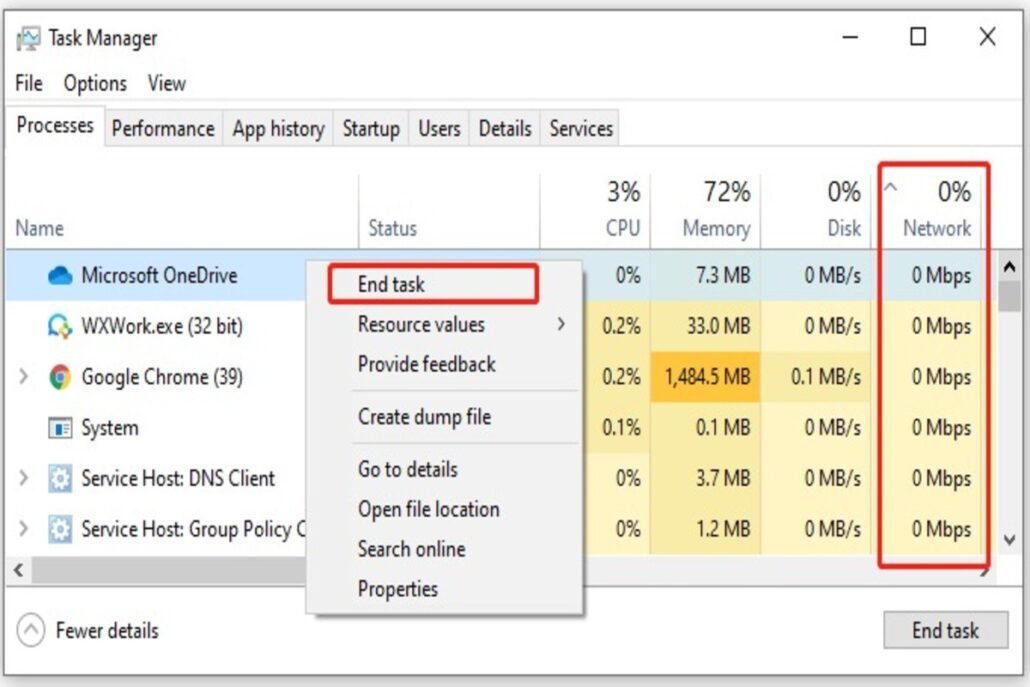
How to Fix High Ping in Valorant?
Sometimes, the issue might not be with any other users. But rather, you set up in itself. To optimize VALORANT performance, it’s essential to address background applications that may be running unnoticed, impacting peak gameplay. Monitoring and closing resource-hogging apps can significantly enhance your gaming experience.
Close Background Process
Players who enjoy multitasking with several open apps should reconsider during VALORANT gameplay. Close any apps not actively in use, even if minimized, as they can drain system power and internet connection resources allocated to VALORANT.
It’s crucial to shut down browsers, launchers, apps, and other games when engaging in VALORANT to prevent resource theft. Making good use of the Apex Legends crossplay capabilities while running Valorant is not a good idea.
Use Resource Monitor to Identify Resource Usage
- Press the Windows Logo key and R simultaneously to open the “Run Dialog” box.
- Type “resmon” and hit Enter to access the “Resource Monitor Window.”
- Within this window, review applications utilizing resources from CPU, Disk, Memory, and Network sections.
- For ping-related issues, focus on the Network section and close high-ranking entries in the “Total” column.
- Exercise caution when closing apps; only shut down those you are familiar with to avoid unintended consequences.
Task Manager for Bandwidth Management
- Press Ctrl + Shift + Esc to open the Task Manager.
- In the pop-up window, navigate to the Network tab to sort tasks by bandwidth consumption.
- Right-click on bandwidth-consuming tasks and select “End task” to close them.
- Repeat this process to eliminate unnecessary apps and programs that may be consuming bandwidth.
These steps collectively ensure that VALORANT receives the necessary resources for optimal performance. High ping issues often stem from background applications consuming bandwidth, impacting the game’s responsiveness. By actively managing and closing unnecessary processes, especially those affecting network resources, players can create a smoother gaming environment.
How to Lower Ping in Valorant?
One way to fix Valorant high ping issues is to limit your data usage. After you’ve tackled the background apps that your system is using without you knowing, it’s time for the updates it’s downloading. Maybe that chunky Elden Ring DLC is holding you back.
Pending Updates and Downloads
Downloads can take up a huge chunk of your active internet connection, which might be causing high ping in Valorant. Look for any app that might be downloading content.
This includes browser downloads, updates for games or launchers, Windows updates, or the latest movie or show downloads from streaming services. Pause all of these and see if your Valorant high ping issues are resolved.
Valorant High Priority
If your system isn’t allocating data to your Razer or Nvidia updates, it might be doing something else that’s hurting your performance. Constantly having instability indicators like High Average Ping and Low Client FPS is frustrating so try this out:
- Press ctrl + alt + delete on your keyboard to open up the Task Manager.
- Head over to Details and find Valorant.exe.
- Right-click on Valorant.exe, and hover over Set priority.
- Choose High and close the Task Manager.
This forces your system to dedicate more resources to Valorant. As Valorant is more CPU-dependent than GPU, this could be of major assistance. This includes everything from more system power to more internet allocation. This can not only help improve ping in Valorant but also boost your FPS.
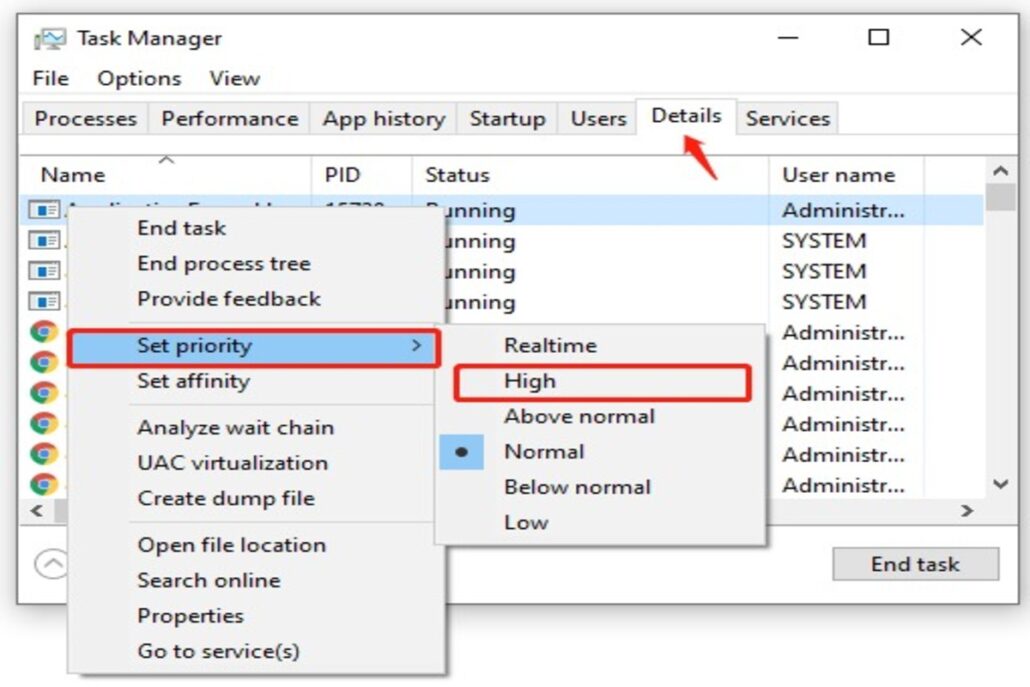
Valorant High Ping Fix
Choosing a different game server might be the easiest option to tackle this issue. Some of the best Warzone players have done this to reach high ranks. Proximity to servers is really important in competitive titles.
How to Fix Ping Spikes in Valorant
Now, it’s time for some more advanced levels of internet connection optimization. Computers and any devices that are connected through an internet connection, use various coded protocols to communicate with each other.
The TCP protocol refers to transmission control, meaning it decides whether packages are received and sent in a network. Since the internet is a massive network, this protocol is used everywhere. Luckily, you can optimize how your device communicates with the network to boost your performance.
TCP Protocol/ Firewall Fixes
- Visit a website offering TCP Optimizer and locate TCP Optimizer 4 for download.
- Download and open TCP Optimizer, running it as administrator.
- Adjust the sliding bar to 100 plus megabytes per second.
- Select your current network adapter under advanced settings.
- Opt for the “Custom” option and modify the following settings:
- Max connections: 10
- Second one: 10
- Local priority: 4
- Host priority: 5
- DNS priority: 6
- Net priority: 7
- Max sin re-transmissions: 2
- Have non-sac on: Disabled
- RTO for initial: 2000
- Min RTO: 300
- Adjust QoS to “Optimal 1” and Network throttling to “FF.”
- Set System responsiveness to “Gaming 0” and Frequency to “Disabled 1.”
- Configure TCP no delay to “Enabled 1” and TCP alt text to “Disabled 0.”
- For memory allocation, set Default to “0” and Size to “Default 1.”
- Set Max user Port to “65534” and TCP weight delay to “32.”
- Click “Apply,” then “Backup” in case you wish to revert changes.
- Click “OK” to complete the process.
These TCP Optimizer settings help fine-tune your network parameters, potentially reducing ping and enhancing the overall performance of Valorant.
Valorant High Ping But Internet is Fine
These steps will help optimize your DNS settings, potentially reducing your Valorant high ping issues. Choosing the DNS server with better performance for your connection and flushing the DNS cache should contribute to a more stable online gaming experience. We are not Coping with this one.
Changing DNS Server in Control Panel:
- Open Control Panel and navigate to Network and Internet > Network and Sharing Centre > Change adapter settings.
- Right-click your current network, choose Properties.
- In the Networking tab, select Internet Protocol Version 4 (TCP/IPv4), click Properties.
- Choose “Use the following DNS server addresses.”
- Set Preferred DNS server to 8.8.8.8 and Alternative DNS server to 8.8.4.4. Click OK to save changes.
- In the search box, type cmd, then right-click Command Prompt and select Run as administrator.
- In the elevated Command Prompt, type ipconfig /flushdns and hit Enter to clean up the DNS cache.
- Restart the game and check for improvements in the Valorant high ping issue.
Change the DNS Server
Determining Optimal DNS Server using Command Prompt:
- In the search bar, type CMD, right-click Command Prompt, and run as administrator.
- Type ping 1.1.1.1 and note the minimum, maximum, and average ping for this server.
- Repeat with ping 8.8.8.8 and compare the results to determine which server has better average ping for you.
- Open network and internet settings, navigate to Ethernet, find your server, right-click, and choose Properties.
- Open ipv4 protocol properties, switch from “Obtain DNS server address automatically” to “Use the following DNS server addresses.”
- Input the preferred and alternate DNS server addresses based on your findings (e.g., 1.1.1.1 and 1.0.0.1).
- Alternatively, if 8.8.8.8 is better, input 8.8.8.8 and 8.8.4.4.
- Click OK to save changes.
- In Command Prompt, type ipconfig /flushdns and press Enter to flush DNS.